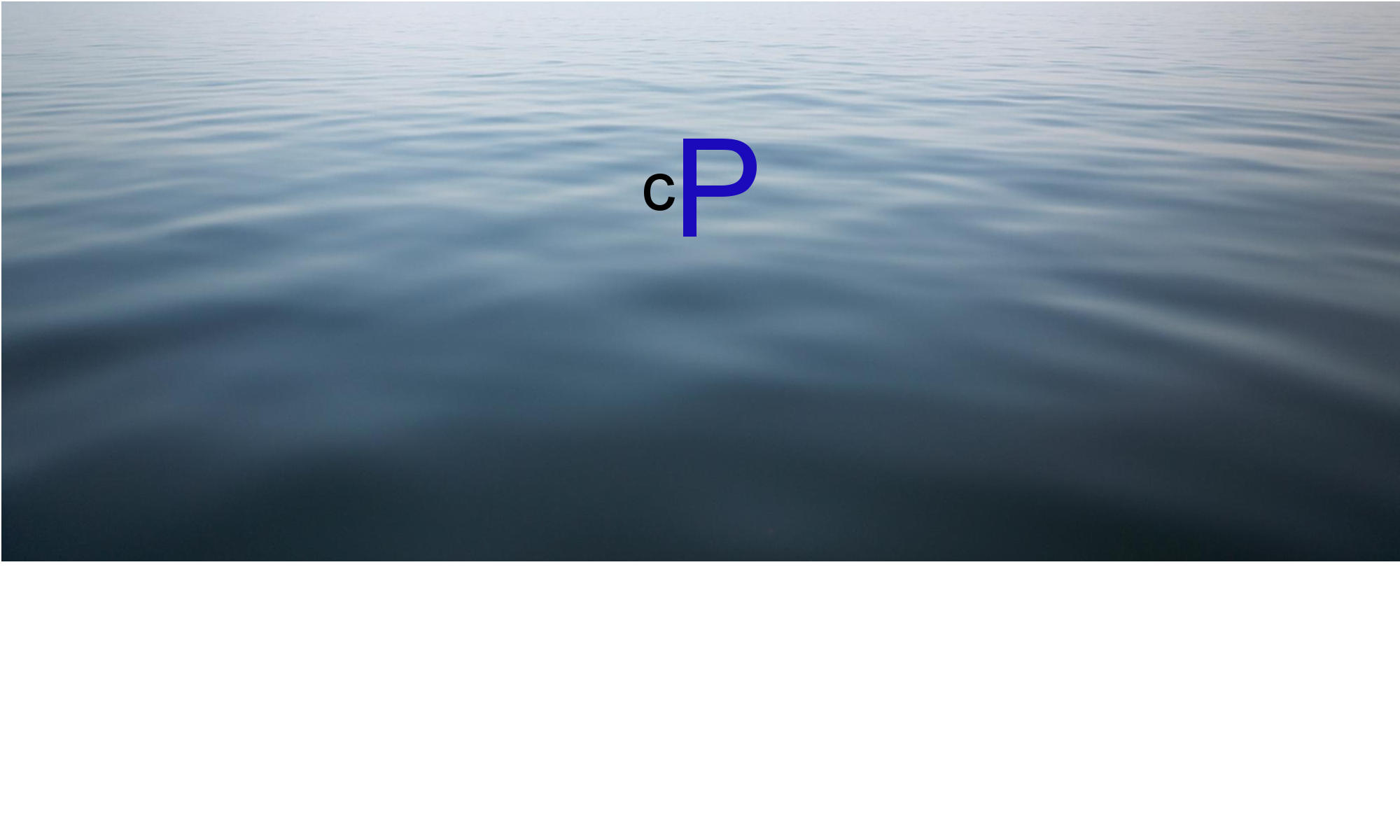Migrating to calmPress
Migrating from WordPress to calmPress can be achieved without any content or functionality loss.
Before starting a migration, you should ensure that there is a backup of the current database and the files in the uploads directory, and if not, create one (use a plugin if your host do not provide other options).
For the migration you must use the “upgrade” version of the desired release listed at the release download page.
Using the “full” zip file will cause you to lose all your content!
Migrating using FTP simply involves unzipping the file and uploading the contents to your website.
The following are the steps to follow when migrating using command line interface via SSH access:
- Use wget to get the files of the upgrade to the server. You can use the URL specified in the upgrade page or the one you locate at the release download page.
Important, do not get the files directly into the folder in which you have your current WordPress files, use some temporary folder instead. - gunzip the file you got in step 1.
- Put WordPress into maintenance mode by adding a file named .maintenance into the root directory of your WordPress install.
- Remove (or change the name of) the wp-includes directory which is in the root directory of your WordPress install (this is done this way to make sure that there are no leftover files).
- Copy or move the wp-includes directory from your temporary directory into the WordPress root directory.
- Repeat steps 4 and 5 for the wp-admin directory.
- Copy the wp-*.php files from your temporary directory into the WordPress root directory.
- Some wp-*.php files might be removed in calmPress, so make sure there are no wp-*.php files in the WordPress root directory which are not in the temporary directory. The only exception is the wp-config.php file.
- Remove the .maintenance file created at step 3.
- You are done, and should be able to login. Might need to complete the database upgrade if it is required for the release you are upgrading into.
- Enjoy using calmPress!