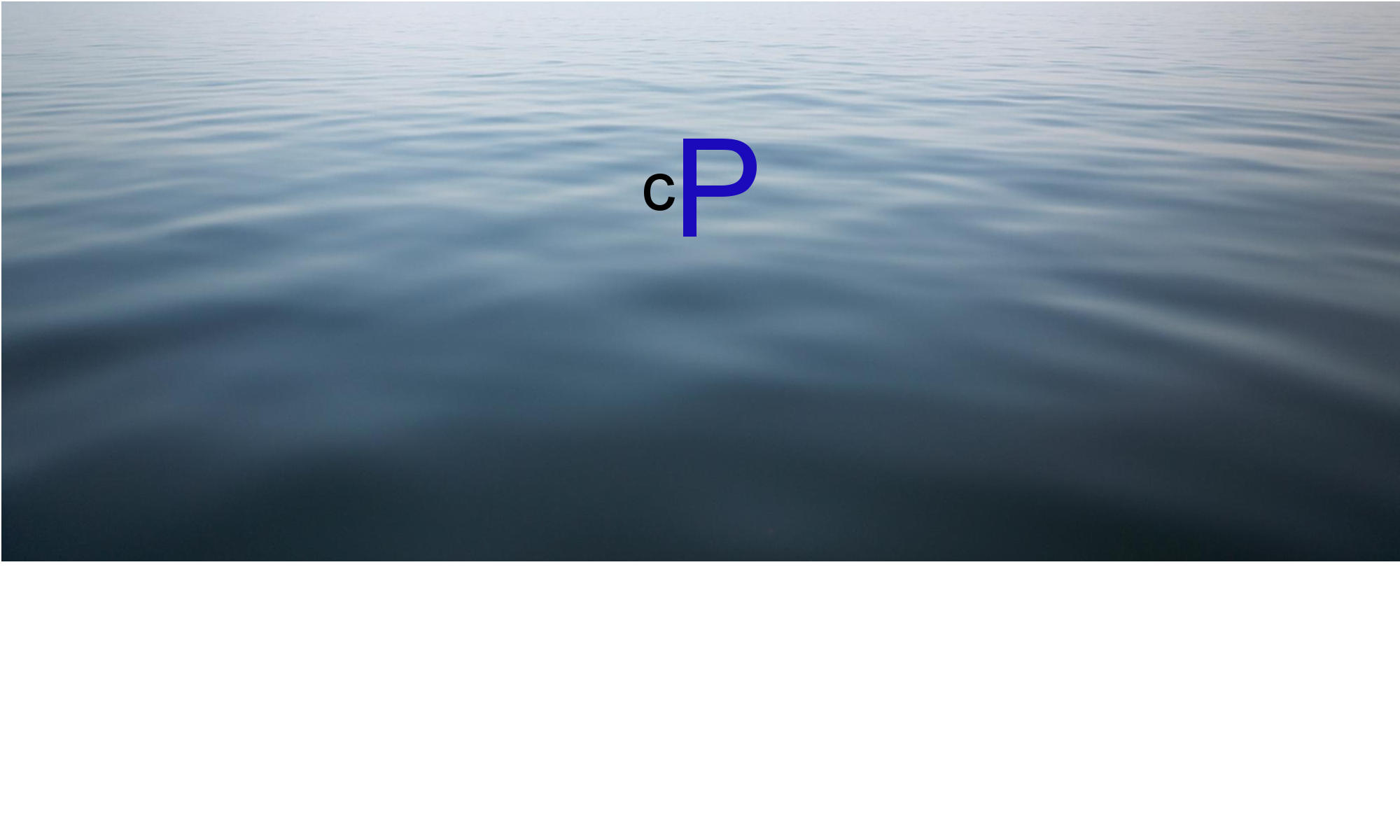Upgrading calmPress
One important distinction between the WordPress upgrade process and the calmPress one is, that in WordPress you will be pushed into upgrading to the latest version, while calmPress will present options to upgrade to any available version which is newer than the one being currently used, letting you decide what is best for your specific situation.
You are going to be notified about the existence of new versions by the upgrade count indicator in the admin panel, and an admin notice.
In the upgrade page in the admin panel, you are going to be presented with a list of available versions. By default the list will only show published releases, but if the system detects that you are in a development mode (have the WP_DEBUG constant set to true) it will offer upgrades to the latest development versions as well.
Before starting an upgrade you should ensure that there is a backup of the current database and the files in the uploads directory, and if not, create one (use a plugin if your host does not provide other options).
The easiest, and recommended way to perform an upgrade is to use the upgrade admin page, select a version you wish to upgrade to, insert FTP credentials if needed, and let the system handle it in a way which will ensure the minimal probability of unrecoverable data loss and minimize down time.
The other alternative is to use the “upgrade” version of the desired release listed at the release download page.
It is easy to make mistakes while doing such an upgrade, so please don’t do it, unless you have a very good idea what is involved in this.
It is possible to do the upgrade without having SSH access to the server, but this is not recommended as it has even more possibilities of failures.
The following are the steps to follow when upgrading using command line interface via SSH access:
- Use wget to get the files of the upgrade to the server. You can use the URL specified in the upgrade page or the one you locate at the release download page. Important, do not get the files directly into the folder in which you have your current calmPress files, use some temporary folder instead.
- gunzip the file you got in step 1
- Put calmPress into maintenance mode by adding a file named .maintenance into the root directory of your calmPress install.
- Remove (or change the name of) the wp-includes directory which is in the root directory of your calmPress install (this is done this way to make sure that there are no leftover files).
- Copy or move the wp-includes directory from your temporary directory into the calmPress root directory.
- Repeat steps 4 and 5 for the wp-admin directory.
- Copy the wp-*.php files from your temporary directory into the calmPress root directory.
- It is rare, but a wp-*.php file might be removed in newer releases, so make sure there are no wp-*.php files in the calmPress root directory which are not in the temporary directory. The only exception is the wp-config.php file
- Remove the .maintenance file created at step 3.
- You are done, and should be able to login. Might need to complete the database upgrade if it is required for the release you are upgrading into